User
:
example activity of user :
·
MANAGE ENTRI POSTING :
{ENTRI BARU}
New post on Blogspot done if we want to post or publish our writing. Sense of the word are writing posts and display the results writing / articles / our work on the blog. Commonly called New Entries or New Entry or a new post. Once we've made a blog, of course, a new blog, the next step is to post post / article us.
The steps or How to Start a New Post in Blogspot is as follows.
The steps or How to Start a New Post in Blogspot is as follows.
1. Open up your blog account
2. On your blog dashboard, look for Icon / Create New Entry sign, usually is shaped pencil drawing
3. Start writing something in the field provided.
4. After the writing is done, then do the above caption.
5. Do not forget to fill yah title as the post title is the name of your post link when it is confident in the published
2. On your blog dashboard, look for Icon / Create New Entry sign, usually is shaped pencil drawing
3. Start writing something in the field provided.
4. After the writing is done, then do the above caption.
5. Do not forget to fill yah title as the post title is the name of your post link when it is confident in the published
{EDIT}
1. Kunjungi http://blogger.com
2. Setelah itu kita harus Login dengan Email dan Password anda
3. Pada Dasbor Blogger, klik icon kertas
4. Arahkan pointer mouse ke Judul Artikel yang telah dibuat, klik Edit
5. setelah selesai mengedit, klik Perbarui
2. Setelah itu kita harus Login dengan Email dan Password anda
3. Pada Dasbor Blogger, klik icon kertas
4. Arahkan pointer mouse ke Judul Artikel yang telah dibuat, klik Edit
5. setelah selesai mengedit, klik Perbarui
{UPDATE}
1. to update our post entry must first edit and then click update
{VIEW}
1. after we completed a series of new entries
2. click on the publish button
3. then click the "view blog"
DELETE}
1. after we finished making a series of new entry,
2. we can menghaps post by clicking on the delete button
3. then okay then it will be updated and deleted posts
·
MANAGE PROFILE
{INPUT NEW PROFILE}
How to fill the profile on blogger.Blogger Profile is one of our means to provide information to the reader about us (the blog owner) so that readers learn more information blog.dan owner while the steps are:
1. Enter the user name (user name) and password for Login (sign in) to the blogger.
2. Once you sign in there is going to be on the blogger dashboard at the top of the dash right next to you, will show your user name and click on the black arrow and then select blogger profile
3. After performing step 2 it will show your profile page and select edit profile on the right side
4. Next will open the edit profile page the user (user profile), and fill out the form according to what you want See the pictures below (the actual image is not separated (one page)).
5. After you fill out all parts of the form click save profile edit profile on the bottom left of the page
6. Finished edit profile.
1. Enter the user name (user name) and password for Login (sign in) to the blogger.
2. Once you sign in there is going to be on the blogger dashboard at the top of the dash right next to you, will show your user name and click on the black arrow and then select blogger profile
3. After performing step 2 it will show your profile page and select edit profile on the right side
4. Next will open the edit profile page the user (user profile), and fill out the form according to what you want See the pictures below (the actual image is not separated (one page)).
5. After you fill out all parts of the form click save profile edit profile on the bottom left of the page
6. Finished edit profile.
{VIEW}
To view the profile contents we can immediately see on the home screen blogspot us, or we can directly open the blogger profile to see more complete data.
{EDIT}
How to edit an existing profile data is already open display unallocated profile click edit and edit any information that you want to edit, then click save.
{UPDATE}
If you want to update your profile data can be done by entering the blogger profile and edit profile there already exist in your data, then you add the personal data that you wish to update after that save and to look at the profile view profie blogger.
{DELETE}
To delete the data profile, you must first log into blogger and click on edit profile then you can erase any data that you want to delete and then click save and then view profile
·
MANAGE MESSEGE
{SEND MESSEGE and DELETE MESSEGE}
If you choose to enable
comments, visitors to your blog will have the option to respond to your
published posts. Blogger supports threaded
commenting which means we display comments such that a reader can more
easily differentiate between whether someone is making a general comment on the
thread, or responding to another comment on the thread. Single-level comments
will always be displayed chronologically.
Enabling
comments
To enable comments,
click on Settings
from the drop-down menu on your Dashboard, then go to the area for posts and
comments.
There, you'll see all
the settings to manage your comments.
Comment location:
Select "Embedded" if you'd like to enable threaded commenting.
Comment form message:
Add a message to your readers who click to comment on your blog. Some bloggers
like to include a little thank-you note, or details about how they tend to
follow-up with comments.
Enabling
comments on a post-by-post basis
If you don't want your
comment settings to be blog-wide, you can click on the menu on the right side
of the Post Editor to set post-specific comment settings. Here you can choose
among three options: Allow; Don't allow, hide existing; Don't allow, show
existing.
ADMIN
An
administrator of a team blog has access to the blog's settings and template, as
well as the ability to edit and delete posts made by other members of the blog.
Additionally, they can add or remove other team members. Any number of members
can have admin rights on a single blog.
When
you invite a team member to join a blog and they accept your invitation, they
are listed as an "Author" by default. Authors can only create and
edit their own posts. You can see a member's status in the
"Permissions" section of the Settings | Basic tab, and it
looks like this:
To
change an author into an admin, you can use the drop-down menu next to that
author's name. If there's only one admin member of a blog, it's not possible to
revoke that person's admin rights.
PENGUNJUNG BLOG
COMMENT
BLOG
{INPUT COMMENT DAN DELETE COMMENT}
When we would do the comments into account other user bloggers we must first log into gmail or go to our blogspot account. after we account identified then we can go into the last post on the post there is a comment taken botton then click the button that read the comments and then we can immediately write coment us after that click send, coment our blog we can also delete by clicking our coment then click the delete button, then automatically our comments will be deleted.
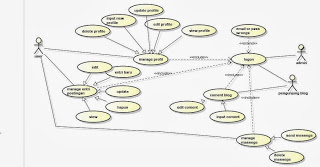
Tidak ada komentar:
Posting Komentar